 235
235
Summary: This document will go over how to access held messages both from the Outlook Add-In and the Mimecast Online portal, as well as how to release them and some options when releasing them.
Mimecast for Outlook – view and use On Hold Messages
- In Outlook go to the Mimecast Tab
- Click On Hold Messages
- Select the email you want to review
From here your options are in the top left corner of the email:

Release – you can click this button to quickly release the specific email or click the down arrow for additional options
Release Message – Release this specific email
Release and Permit Sender – Releases this email and make it so email from this address does not get held again.
Release Message and Permit Domain – We do not recommend using this, but it will release the email and allow any email from the same domain, so clicking this for [email protected] would allow anyone with a gmail account to bypass our email policies.
Reject has the same options as release, but to not receive the email. Reject Address or Reject Domain make it so all future emails from the sender or domain never reach you.
![]() The “Report Message” button will put the email up for analysis.
The “Report Message” button will put the email up for analysis.
Mimecast Online – view and use On Hold Messages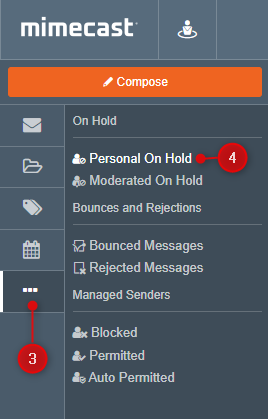
- Log in to login.mimecast.com
- Click on Mimecast Personal Portal

- On the left side click the three dots
- Click “Personal On Hold”
- Select the email you want to review
From here your options are in the top left corner of the email:

Report Spam – Identify the email as unwanted email.
Report Phishing – Identify the email as someone attempting to collect information or get something from you with harmful intent.

Release Message – Release this specific email
Release and Permit Sender – Releases this email and make it so email from this address does not get held again.
Release Message and Permit Domain – We do not recommend using this, but it will release the email and allow any email from the same domain, so clicking this for [email protected] would allow anyone with a gmail account to bypass our email policies.
Reject has the same options as release, but to not receive the email. Reject Address or Reject Domain make it so all future emails from the sender or domain never reach you.



