Jul 31, 2024
 66
66
Add members to your group
-
Open Outlook for Windows.
-
Under Groups in the left folder pane, select your group.
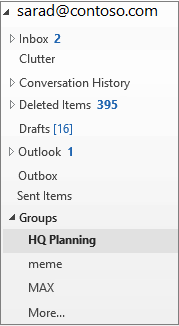
-
On the Groups ribbon, select Add Members.
-
In the Add Members box, search for people within your organization either by their full name or email address, and then select the names to add.
-
Click OK.
It might take a little time for that group to show up in your Groups heading.



